Empowering Seniors: A Comprehensive Guide to Using Android Phones with Ease
As technology continues to evolve, smartphones have become an integral part of daily life, providing not only communication but also access to information, entertainment, and essential services. For seniors, however, navigating the complexities of an Android phone can be daunting. This guide aims to empower older adults by breaking down the essential features and functionalities of Android devices, ensuring they can utilize these tools effectively and confidently.
Understanding the Basics: Getting Started
- Choosing the Right Device
When selecting an Android phone for seniors, consider factors such as screen size, battery life, and user interface. Devices with larger screens and simplified interfaces can enhance usability. Brands like Samsung and Google offer models specifically designed for ease of use, featuring larger icons and adjustable text sizes. - Setting Up the Phone
The initial setup process can be simplified by following these steps:
- Power On: Press and hold the power button until the logo appears.
- Language Selection: Choose the preferred language to ensure comfort.
- Wi-Fi Connection: Connect to a Wi-Fi network for internet access, which is crucial for app downloads and updates.
- Google Account: Create or log into a Google account to access the Google Play Store and other services.
Customizing the User Experience
- Home Screen Optimization
Customizing the home screen can make navigation easier. Seniors can:
- Add Essential Apps: Place frequently used apps like Contacts, Phone, and Messaging on the home screen for quick access.
- Use Widgets: Widgets can display important information like weather updates or calendar events directly on the home screen.
- Adjusting Accessibility Settings
Android devices come equipped with various accessibility features that can enhance usability:
- Text Size and Display: Increase text size and adjust display settings for better visibility.
- Voice Assistant: Enable Google Assistant to perform tasks using voice commands, making it easier for seniors to interact with their devices.
Mastering Communication Tools
- Making Calls and Sending Messages
The primary function of a smartphone is communication. Seniors should familiarize themselves with:
- Dialing Contacts: Use the Contacts app to save important numbers and create favorites for quick access.
- Text Messaging: Learn to send and receive text messages, including the use of emojis and multimedia messages.
- Video Calling
Video calling apps like Zoom or Google Duo can help seniors stay connected with family and friends. A brief tutorial on how to download and use these apps can enhance their social interactions.
Exploring Useful Applications
- Health and Safety Apps
Encourage seniors to download health-related applications such as:
- Medication Reminders: Apps like Medisafe can help manage prescriptions and remind users when to take their medications.
- Emergency Contacts: Set up an emergency contact feature that allows quick access to family members or caregivers.
- Entertainment and Learning
Introduce seniors to apps that provide entertainment and learning opportunities:
- Streaming Services: Apps like Netflix or YouTube can offer a wealth of entertainment options.
- E-Books and Audiobooks: Kindle or Audible can provide access to a vast library of books and audiobooks, catering to various interests.
Ensuring Security and Privacy
- Understanding Permissions
Educate seniors on the importance of app permissions. They should be aware of what information they are sharing and with whom. Encourage them to only download apps from the Google Play Store to minimize security risks. - Setting Up Security Features
Implement security measures such as:
- Screen Lock: Use a simple PIN or pattern to secure the device.
- Two-Factor Authentication: Enable two-factor authentication for their Google account to enhance security.
Troubleshooting Common Issues
- Battery Management
Teach seniors how to manage battery life effectively by:
- Identifying Battery-Draining Apps: Use the settings menu to check which apps consume the most battery and adjust usage accordingly.
- Power Saving Mode: Activate power-saving features to extend battery life during critical times.
- Software Updates
Regularly updating the device ensures it runs smoothly and securely. Guide seniors on how to check for updates in the settings menu.
Conclusion: Embracing Technology with Confidence
By understanding how to use an Android phone, seniors can unlock a world of possibilities, from staying connected with loved ones to accessing vital information and services. With the right guidance and support, older adults can embrace technology, enhancing their independence and quality of life. Encourage them to practice regularly and explore new features, fostering a sense of confidence and competence in using their devices.