Mastering the Art of Diagnosing Your Lenovo Laptop: A Comprehensive Guide
In today's digital age, laptops have become an essential tool for both personal and professional use. Lenovo laptops, known for their reliability and performance, are widely popular among users. However, like any electronic device, they can encounter issues that may hinder their functionality. In this blog post, we will delve into the art of diagnosing Lenovo laptops, equipping you with the knowledge to identify and troubleshoot common problems effectively.
- Understanding Common Symptoms:
To diagnose your Lenovo laptop accurately, it is crucial to be aware of the common symptoms that may indicate an underlying issue. These symptoms may include sudden shutdowns, slow performance, overheating, unresponsive keyboard or touchpad, display issues, and abnormal noises. By recognizing these signs, you can narrow down the potential causes and proceed with a targeted diagnosis. - Performing Basic Hardware Checks:
Before delving into software-related diagnostics, it is essential to ensure that the hardware components of your Lenovo laptop are functioning correctly. This involves checking the power supply, battery health, RAM, hard drive, and connections. We will guide you through step-by-step instructions to perform these checks using built-in Lenovo diagnostics tools or third-party software. - Diagnosing Software-related Issues:
Software-related problems can significantly impact the performance of your Lenovo laptop. We will explore various diagnostic techniques to identify and resolve these issues effectively. This includes scanning for malware and viruses, updating device drivers, checking for system updates, and troubleshooting software conflicts. Additionally, we will provide insights into utilizing Lenovo's pre-installed software, such as Lenovo Solution Center and Lenovo Vantage, to diagnose and resolve software-related problems. - Advanced Diagnostics and System Recovery:
In some cases, more complex issues may require advanced diagnostic techniques and system recovery options. We will discuss methods such as booting into Safe Mode, using System Restore, resetting the laptop to factory settings, and performing a clean installation of the operating system. These advanced diagnostics can help resolve persistent issues and restore your Lenovo laptop to optimal performance. - Seeking Professional Assistance:
While this guide aims to empower you with the skills to diagnose and resolve issues independently, there may be instances where professional assistance is necessary. We will provide guidance on when to seek expert help, how to find authorized Lenovo service centers, and what information to provide them for a more efficient diagnosis.
Conclusion:
Diagnosing your Lenovo laptop can be a daunting task, but with the right knowledge and approach, you can effectively troubleshoot and resolve common issues. By understanding the symptoms, performing hardware and software checks, utilizing advanced diagnostics, and seeking professional assistance when needed, you can ensure your Lenovo laptop operates at its best. Remember, a well-maintained laptop leads to enhanced productivity and a seamless user experience.