Troubleshooting Your Security Camera: Why Can't I See My Security Cameras on My Phone?
In an increasingly digital world, security cameras have become essential tools for safeguarding our homes and businesses. However, many users encounter a frustrating issue: the inability to view their security cameras on their smartphones. This problem can stem from various factors, ranging from connectivity issues to software glitches. In this article, we will explore the common reasons why you might not be able to see your security cameras on your phone and provide practical solutions to resolve these issues.
- Connectivity Issues
a. Wi-Fi Connection
One of the most common reasons for not being able to view security cameras on your phone is a poor or unstable Wi-Fi connection. Security cameras typically rely on a stable internet connection to transmit video feeds. If your camera is connected to a Wi-Fi network that is weak or intermittent, you may experience difficulties accessing the feed.
Solution: Ensure that your camera is within range of your Wi-Fi router. You can also use Wi-Fi extenders or mesh networks to improve coverage. Additionally, check your internet speed using online tools to confirm that your connection is sufficient for streaming video.
b. Mobile Data Settings
If you are trying to access your security camera feed while away from home, ensure that your mobile data is enabled. Some apps may require specific permissions to use mobile data, which can prevent you from accessing the camera feed.
Solution: Go to your phone's settings and check the app permissions for your security camera application. Ensure that mobile data is enabled for the app.
- App Configuration
a. Incorrect Login Credentials
Another common issue is entering incorrect login credentials. If you have recently changed your password or are using a different account, you may find yourself locked out of the camera feed.
Solution: Double-check your login credentials and ensure you are using the correct account associated with your security camera system. If necessary, reset your password through the app or the manufacturer's website.
b. App Updates
Outdated applications can lead to compatibility issues, which may prevent you from accessing your camera feed. Manufacturers frequently release updates to improve functionality and security.
Solution: Regularly check for updates in your app store and ensure that your security camera app is up to date. Installing the latest version can resolve many connectivity issues.
- Camera Settings
a. Network Configuration
Your security camera may have specific network settings that need to be configured correctly. If the camera is set to a different network or has a static IP that conflicts with your router's settings, you may not be able to access it remotely.
Solution: Access the camera's settings through its web interface or app and verify that it is connected to the correct network. If necessary, reset the camera to factory settings and reconfigure it.
b. Firewall and Security Settings
Sometimes, firewall settings on your router or security software on your phone can block access to your camera feed. This is particularly common in more secure home networks.
Solution: Check your router's firewall settings and ensure that the necessary ports for your camera are open. Refer to your camera's user manual for specific port numbers. Additionally, review any security software on your phone that may be restricting access.
- Hardware Issues
a. Camera Malfunction
In some cases, the issue may stem from a hardware malfunction. If the camera itself is not functioning correctly, it may not transmit video feeds.
Solution: Inspect the camera for any physical damage or obstructions. Restart the camera by unplugging it and plugging it back in. If the problem persists, consult the manufacturer's support for further troubleshooting or consider a replacement.
b. Router Problems
Your router may also be the source of the problem. If the router is experiencing issues, it can prevent the camera from connecting to the internet.
Solution: Restart your router and check for firmware updates. If your router is outdated, consider upgrading to a newer model that can handle multiple devices and provide better connectivity.
Conclusion
Experiencing difficulties in viewing your security cameras on your phone can be frustrating, but understanding the potential causes can help you troubleshoot effectively. By examining connectivity issues, app configurations, camera settings, and hardware problems, you can identify and resolve the issue. Regular maintenance, such as updating apps and checking network settings, can also prevent future problems. If all else fails, don’t hesitate to reach out to customer support for your security camera system for professional assistance. With the right approach, you can regain access to your security feeds and ensure your peace of mind.