Mastering the Art of Connecting Your Printer: A Comprehensive Guide for First-Time Users
Connecting a printer for the first time can be a daunting task, especially for those who are not tech-savvy. However, with the right guidance and a clear understanding of the process, setting up your printer can be a breeze. In this comprehensive guide, we will walk you through the step-by-step process of connecting your printer for the first time, ensuring a seamless experience.
- Preparing for Setup:
Before diving into the setup process, it is crucial to gather all the necessary equipment and information. Start by checking the printer's manual or the manufacturer's website for specific instructions and compatibility requirements. Ensure that you have the printer's power cable, USB cable (if applicable), and any installation CDs or software. - Choosing the Connection Type:
Printers can be connected to your computer or network using various methods, such as USB, Wi-Fi, Ethernet, or Bluetooth. Each connection type has its advantages and considerations. USB offers a direct and reliable connection, while Wi-Fi provides flexibility and convenience. Ethernet is ideal for networked environments, and Bluetooth is suitable for wireless printing from mobile devices. Consider your specific needs and choose the connection type that best suits you. - Setting Up a USB Connection:
For USB connections, start by turning off your printer and computer. Connect one end of the USB cable to the printer and the other end to an available USB port on your computer. Power on the printer and computer, and wait for the operating system to detect the new hardware. Follow the on-screen prompts to install any necessary drivers or software. Once the installation is complete, your printer should be ready to use. - Configuring a Wireless Connection:
If you prefer a wireless connection, ensure that your printer and computer are connected to the same Wi-Fi network. Access your printer's settings menu, usually through a control panel or LCD screen. Navigate to the wireless setup wizard and follow the prompts to connect your printer to the Wi-Fi network. Once connected, install any required software or drivers on your computer by following the manufacturer's instructions. Your printer should now be accessible wirelessly. - Troubleshooting Common Issues:
Sometimes, despite following the setup process diligently, issues may arise. Here are a few common problems and their solutions:
- Ensure that the printer is powered on and connected properly.
- Check for any error messages on the printer's display or your computer screen.
- Verify that the printer's drivers and software are up to date.
- Restart your printer, computer, and Wi-Fi router if necessary.
- Consult the printer's manual or the manufacturer's support website for specific troubleshooting steps.
Conclusion:
Connecting your printer for the first time may seem overwhelming, but with the right approach, it can be a straightforward process. By following the steps outlined in this comprehensive guide, you can confidently set up your printer and start printing in no time. Remember to consult the printer's manual or the manufacturer's support resources for any specific instructions or troubleshooting tips. Happy printing!