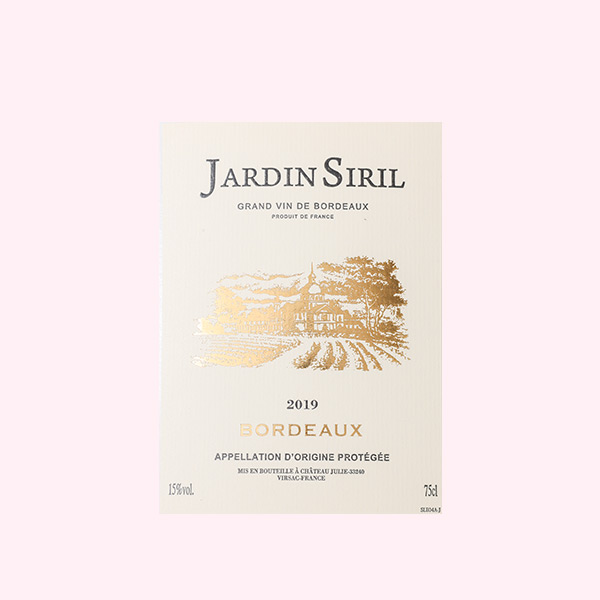Restoring Vibrancy: A Comprehensive Guide to Fixing Missing Colors in Your Printer
In the digital age, printers remain an essential tool for both personal and professional use. However, encountering issues such as missing colors can be frustrating and disruptive. Whether you’re printing important documents, vibrant photographs, or creative projects, color accuracy is crucial. This article delves into the common causes of missing colors in printers and provides a step-by-step guide to troubleshoot and resolve these issues effectively.
Understanding the Problem: Why Colors Go Missing
Before diving into solutions, it's important to understand why your printer might be producing incomplete or missing colors. Here are some common culprits:
- Low Ink Levels: One of the most frequent reasons for missing colors is low or empty ink cartridges. If a specific color is running low, it may not print correctly.
- Clogged Print Heads: Over time, ink can dry up and clog the print heads, leading to poor color output. This is especially common in inkjet printers that are not used frequently.
- Incorrect Printer Settings: Sometimes, the issue may stem from incorrect printer settings, such as selecting the wrong paper type or print quality.
- Software Issues: Outdated drivers or software can also lead to printing problems, including missing colors.
- Environmental Factors: Humidity and temperature can affect ink performance and print quality.
Step-by-Step Guide to Fix Missing Colors
Step 1: Check Ink Levels
The first step in troubleshooting missing colors is to check the ink levels in your printer. Most modern printers have a built-in feature that allows you to view ink levels via the printer's display panel or through the printer software on your computer.
- Action: Replace any low or empty cartridges with new ones. Ensure you are using high-quality, compatible ink cartridges to avoid further issues.
Step 2: Clean the Print Heads
If your ink levels are adequate, the next step is to clean the print heads. Most printers come with a built-in cleaning utility that can be accessed through the printer software.
- Action: Run the print head cleaning cycle. This process may take a few minutes and can often resolve issues related to clogged nozzles.
- Tip: If the automatic cleaning does not work, consider manually cleaning the print heads using a lint-free cloth and a small amount of distilled water or isopropyl alcohol.
Step 3: Check Printer Settings
Incorrect printer settings can lead to unexpected results. Ensure that your printer settings match the type of document you are printing.
- Action: Verify that the correct paper type is selected in the printer settings. Additionally, check the print quality settings; selecting a higher quality may improve color output.
Step 4: Update Printer Drivers
Outdated or corrupted printer drivers can cause various printing issues, including missing colors.
- Action: Visit the manufacturer’s website to download and install the latest drivers for your printer model. This can often resolve software-related issues.
Step 5: Perform a Test Print
After completing the above steps, it’s essential to perform a test print to check if the issue has been resolved.
- Action: Print a test page or a color calibration page. This will help you determine if all colors are now printing correctly.
Step 6: Environmental Considerations
If you still experience issues, consider the environmental factors affecting your printer.
- Action: Ensure your printer is in a climate-controlled environment. Avoid placing it in areas with high humidity or extreme temperatures, as these conditions can affect ink performance.
When to Seek Professional Help
If you have followed all the steps above and still encounter missing colors, it may be time to seek professional assistance. There could be underlying hardware issues, such as a malfunctioning print head or problems with the printer's internal components.
Conclusion
Missing colors in your printer can be a frustrating experience, but with the right troubleshooting steps, you can often resolve the issue quickly and effectively. By checking ink levels, cleaning print heads, adjusting settings, updating drivers, and considering environmental factors, you can restore your printer’s vibrant output. Remember, regular maintenance and proper usage can prevent many common printing problems, ensuring that your printer remains a reliable tool for all your printing needs.