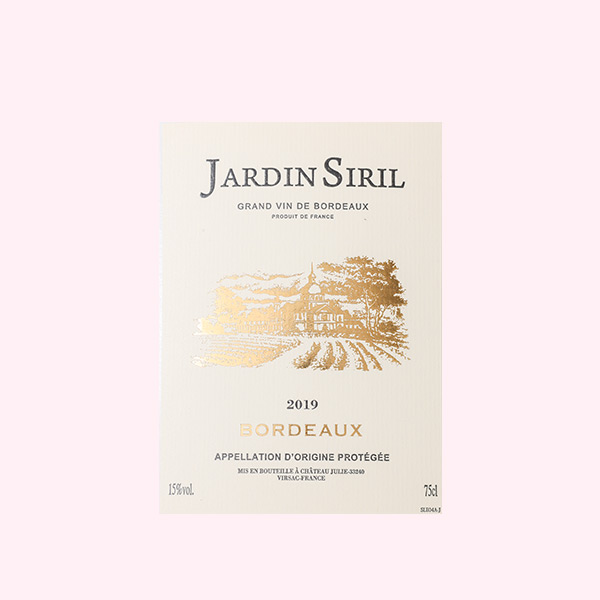Troubleshooting Color Printing Issues: Why Won't My Printer Print in Color?
In today’s digital age, printers remain an essential tool for both personal and professional use. However, encountering issues with color printing can be frustrating. If you find yourself asking, Why won't my printer print in color? you are not alone. This article delves into the common reasons behind this problem and provides practical solutions to restore your printer's color functionality.
Understanding the Basics of Color Printing
Before diving into troubleshooting, it’s important to understand how color printing works. Most printers use a combination of cyan, magenta, yellow, and black (CMYK) inks to produce a wide spectrum of colors. When your printer fails to produce color prints, it could be due to several factors, ranging from hardware issues to software settings.
Common Reasons Your Printer Won't Print in Color
- Low or Empty Ink Cartridges
- One of the most common reasons for color printing issues is low or empty ink cartridges. Even if you have one color left, the printer may refuse to print in color if any cartridge is depleted. Regularly check the ink levels and replace any cartridges that are low or empty.
- Incorrect Printer Settings
- Sometimes, the issue lies within the printer settings. Ensure that your printer is set to print in color rather than grayscale or black and white. This can typically be adjusted in the print dialog box of your operating system or the printer's software.
- Driver Issues
- Outdated or corrupted printer drivers can lead to various printing problems, including color issues. Make sure you have the latest drivers installed for your printer model. Visit the manufacturer’s website to download and install the most recent version.
- Clogged Print Heads
- Over time, print heads can become clogged with dried ink, which can prevent color printing. Most printers have a built-in cleaning function that can help unclog the print heads. Run this cleaning cycle and perform a test print to check if the issue is resolved.
- Paper Type and Quality
- The type of paper you are using can also affect print quality. Ensure that you are using paper that is compatible with color printing. Some printers require specific types of paper to produce optimal color results.
- Connectivity Issues
- If you are using a network printer, connectivity problems can hinder your ability to print in color. Check your network connection and ensure that the printer is properly connected to your computer or network.
Advanced Troubleshooting Steps
If you have checked the common issues and your printer still won’t print in color, consider the following advanced troubleshooting steps:
- Perform a Printer Reset
- Sometimes, a simple reset can resolve underlying issues. Turn off your printer, unplug it for a few minutes, and then plug it back in and turn it on.
- Check for Firmware Updates
- Manufacturers often release firmware updates that can fix bugs and improve performance. Check your printer’s settings or the manufacturer’s website for any available updates.
- Inspect the Printer Hardware
- Physically inspect the printer for any signs of damage or wear. Loose connections, damaged cables, or malfunctioning components can affect printing capabilities.
- Consult the User Manual
- Your printer’s user manual can provide specific troubleshooting steps tailored to your model. Refer to it for guidance on resolving color printing issues.
Conclusion
Experiencing color printing issues can be a hassle, but understanding the potential causes can help you troubleshoot effectively. By checking ink levels, adjusting settings, updating drivers, and performing maintenance, you can often resolve the problem without needing professional assistance. If all else fails, don’t hesitate to reach out to customer support for your printer brand for further assistance.